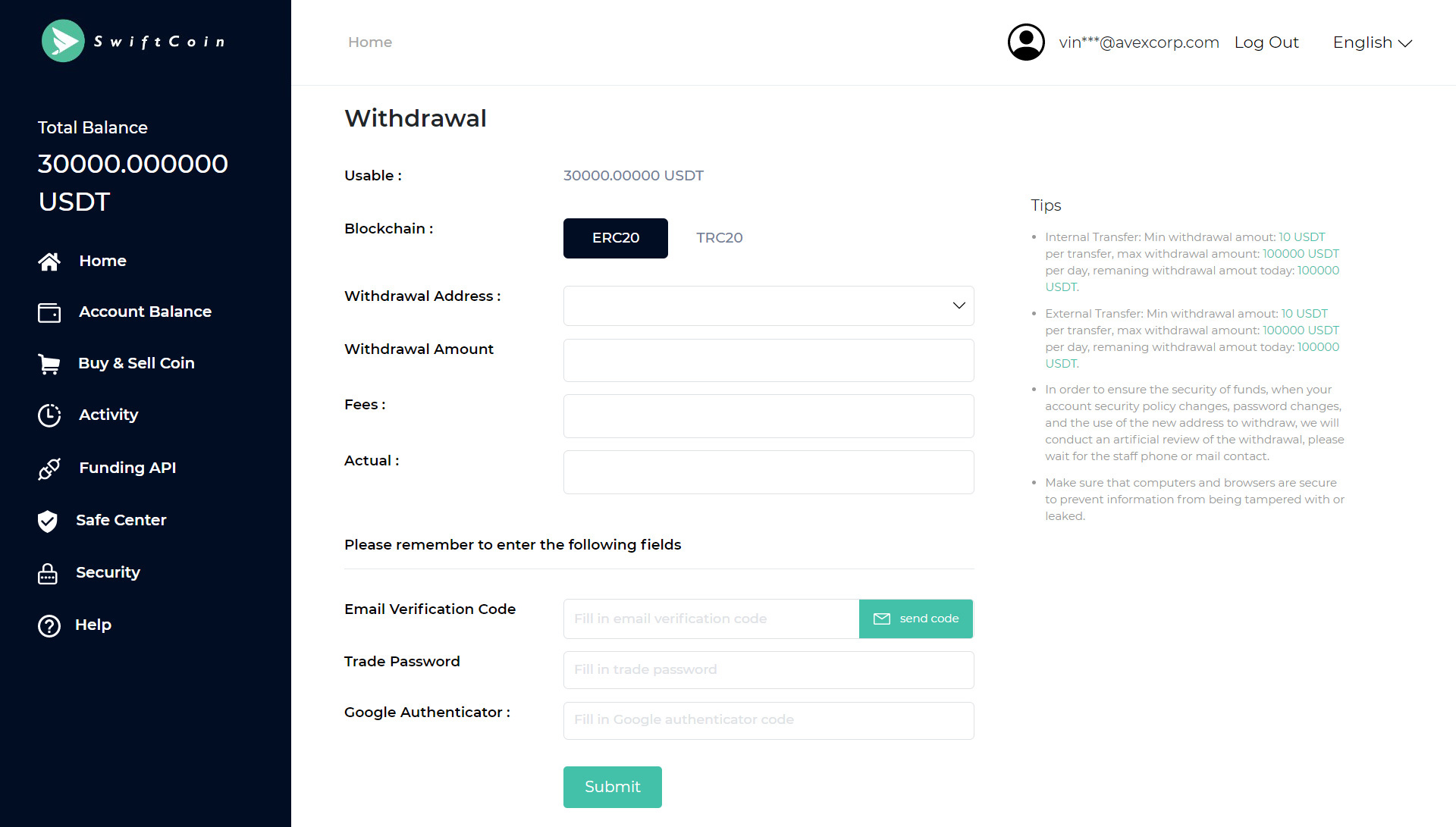- Google Authentication
- Change Login Password
- Change Trade Password
- Deposit
- Withdrawal
Sign up
1. Open the home page, click “Create Account” enter the sign up page.
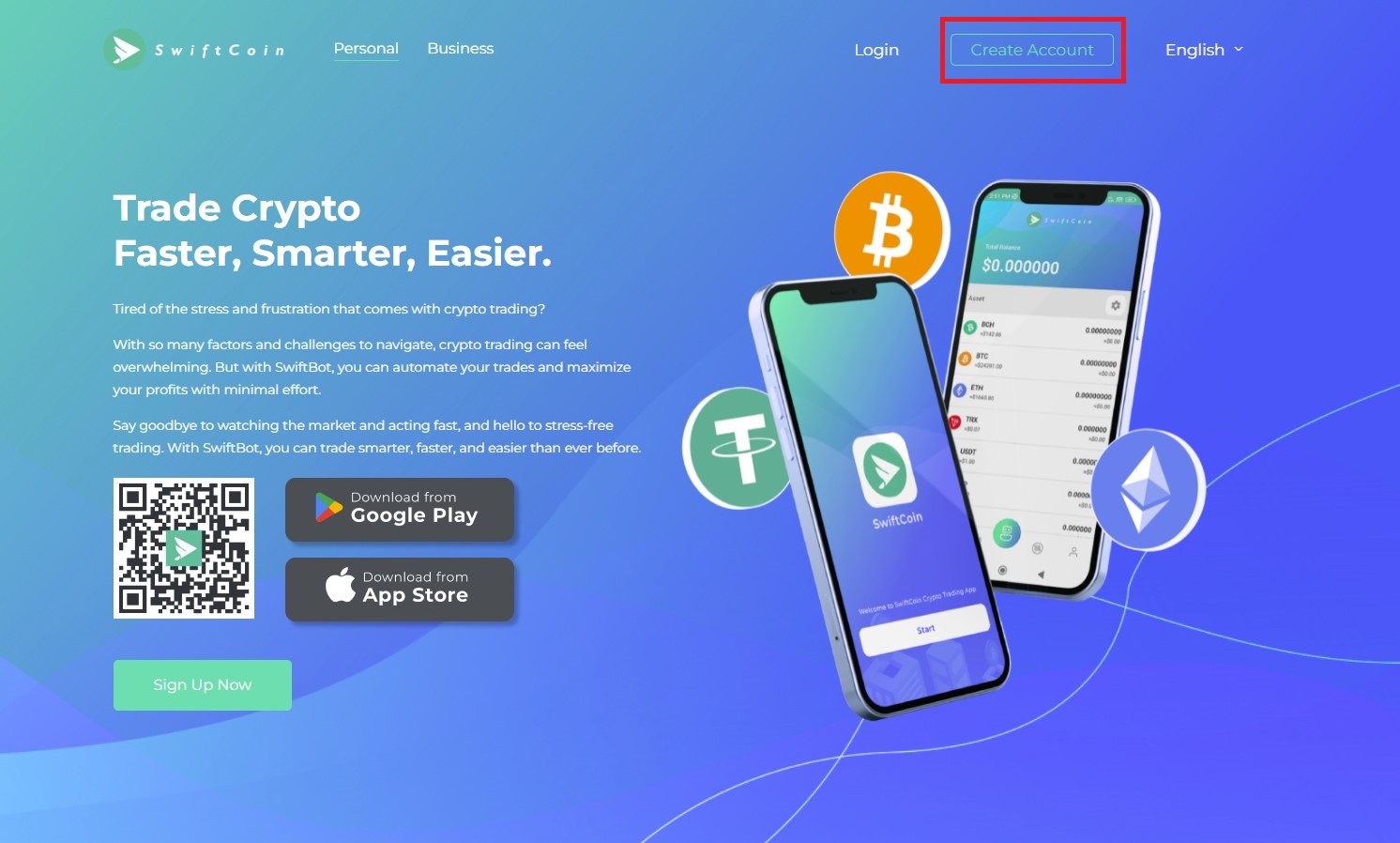
2.You can choose the way of sign up by mobile phone or Email,and then input the phone number / mailbox – send the verification code – fill the verification code – set the password – input the picture verification code – sign up success
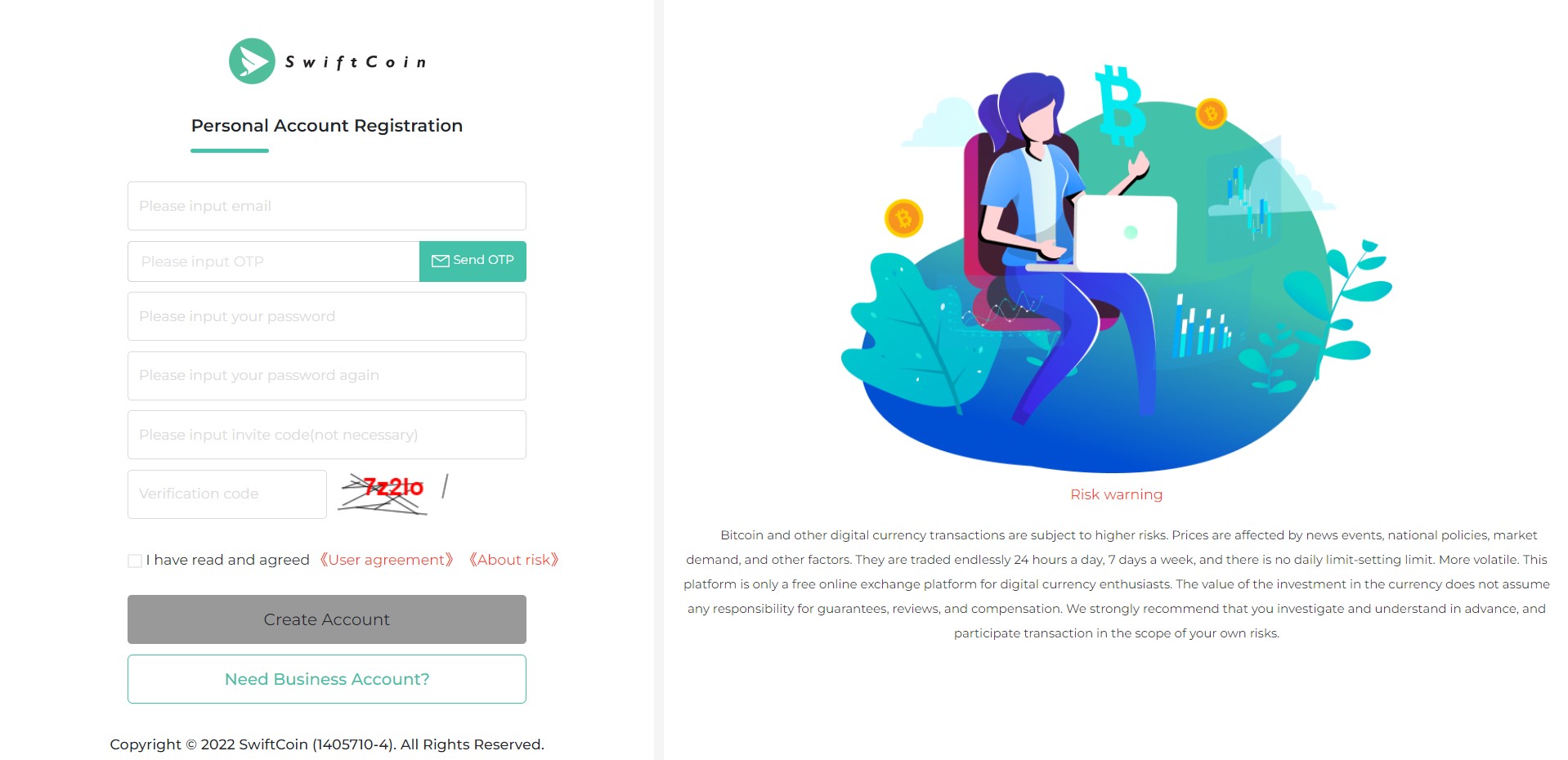
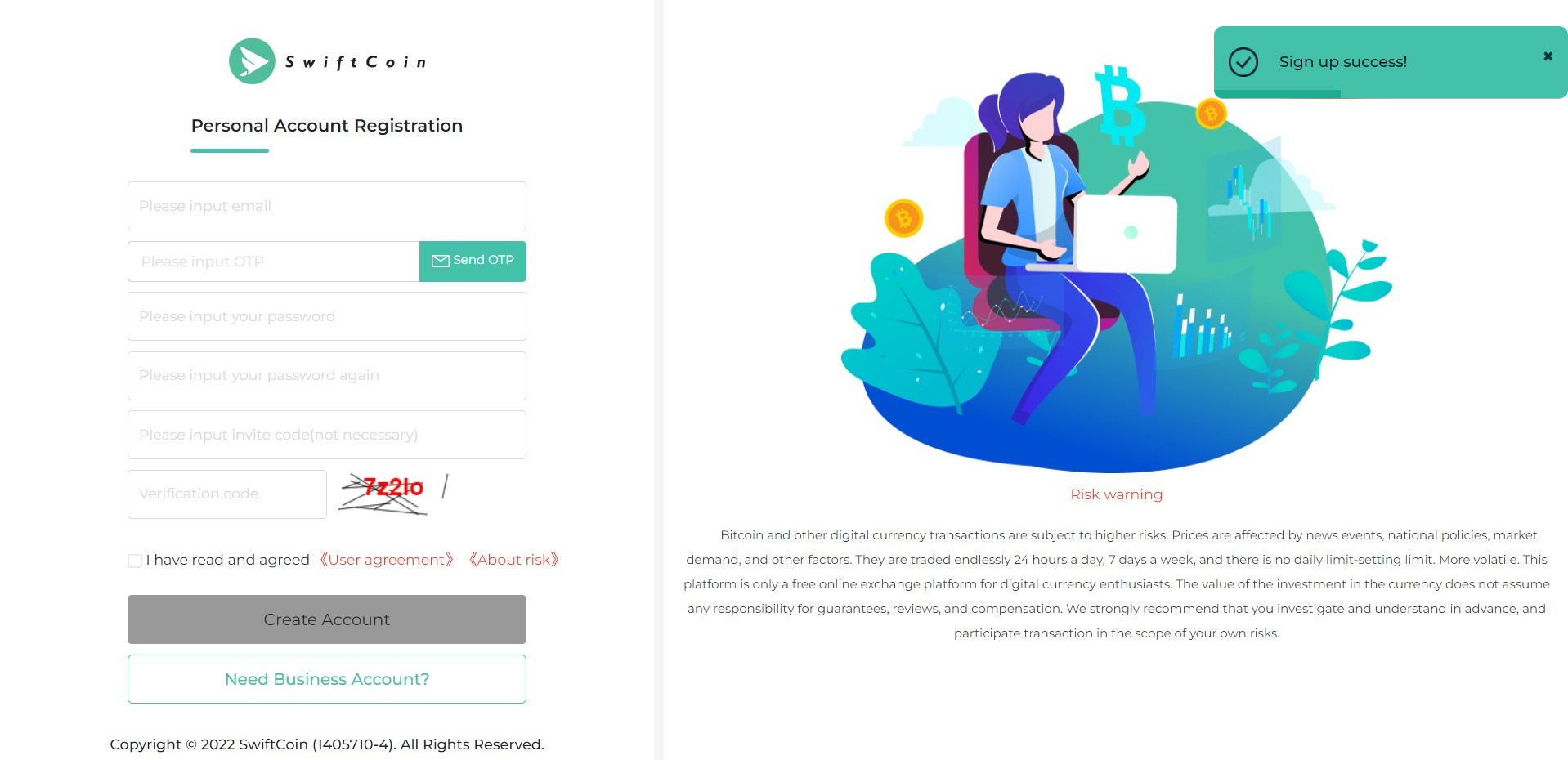
Login
1. Open the home page, click “login” to enter the login page, or log in directly on the home page.
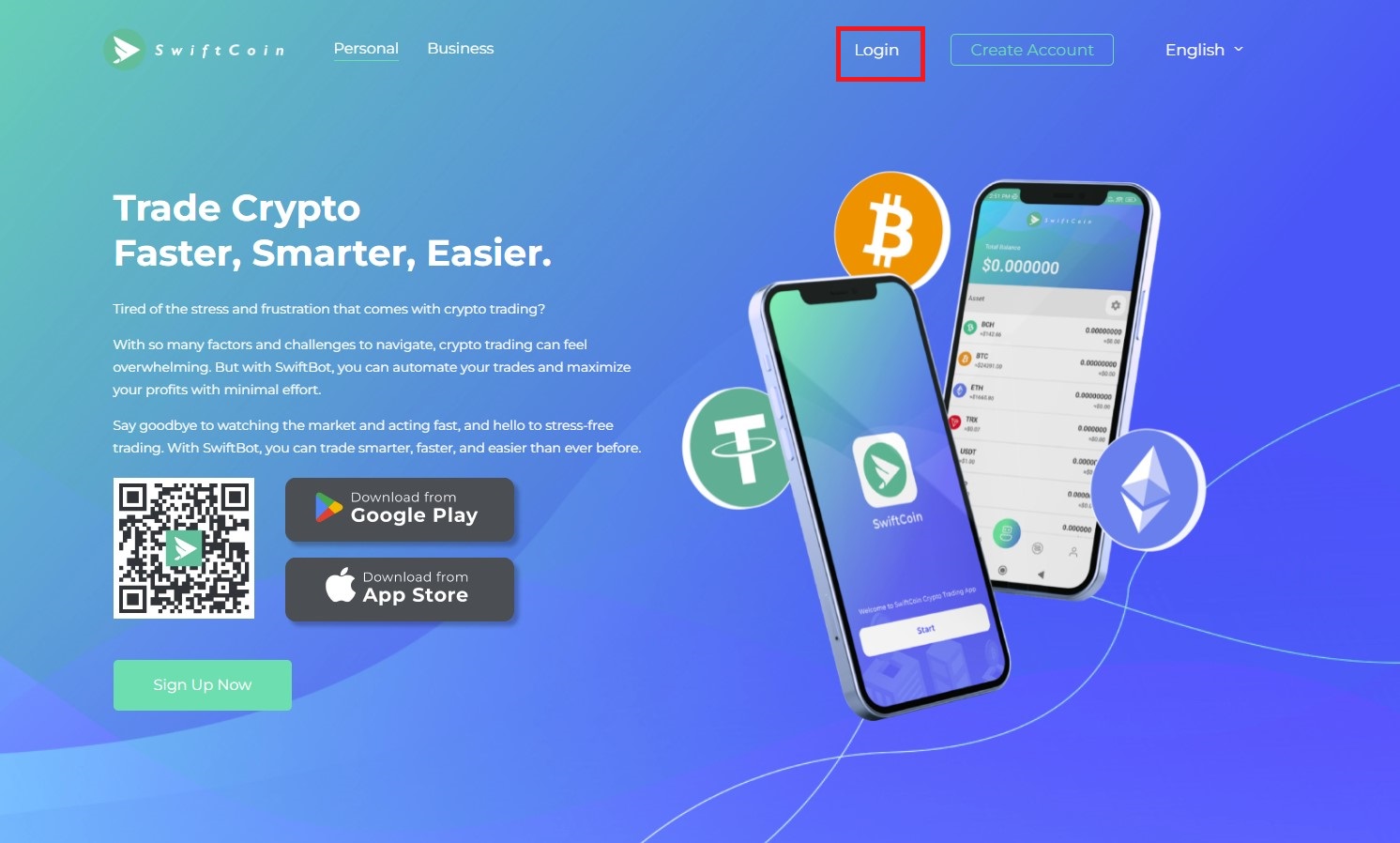
2. input the phone number or Email – input the password – input the image verification code – login success.
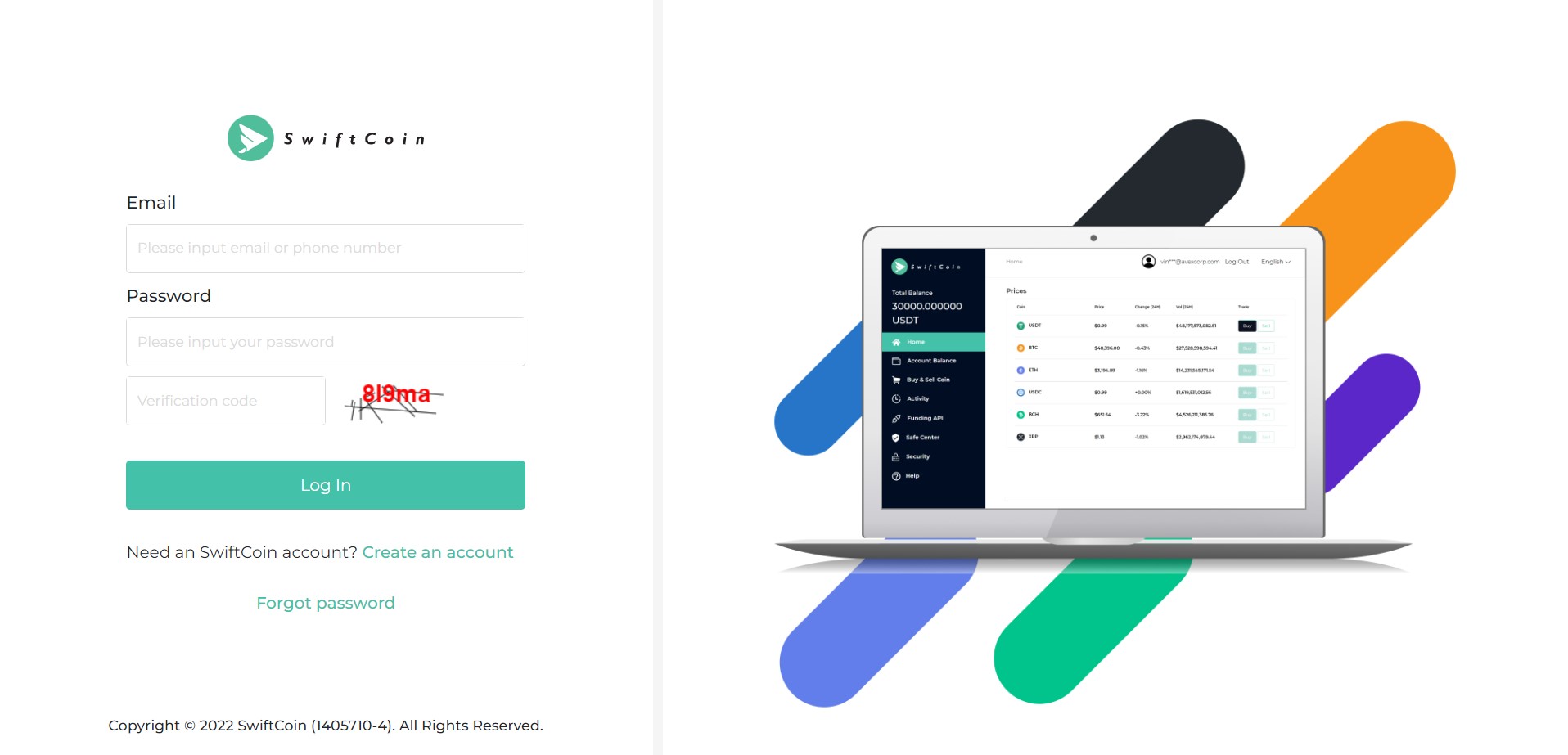
Google Authentication
1. Enter the personal center – Security Settings – Google verification code binding.
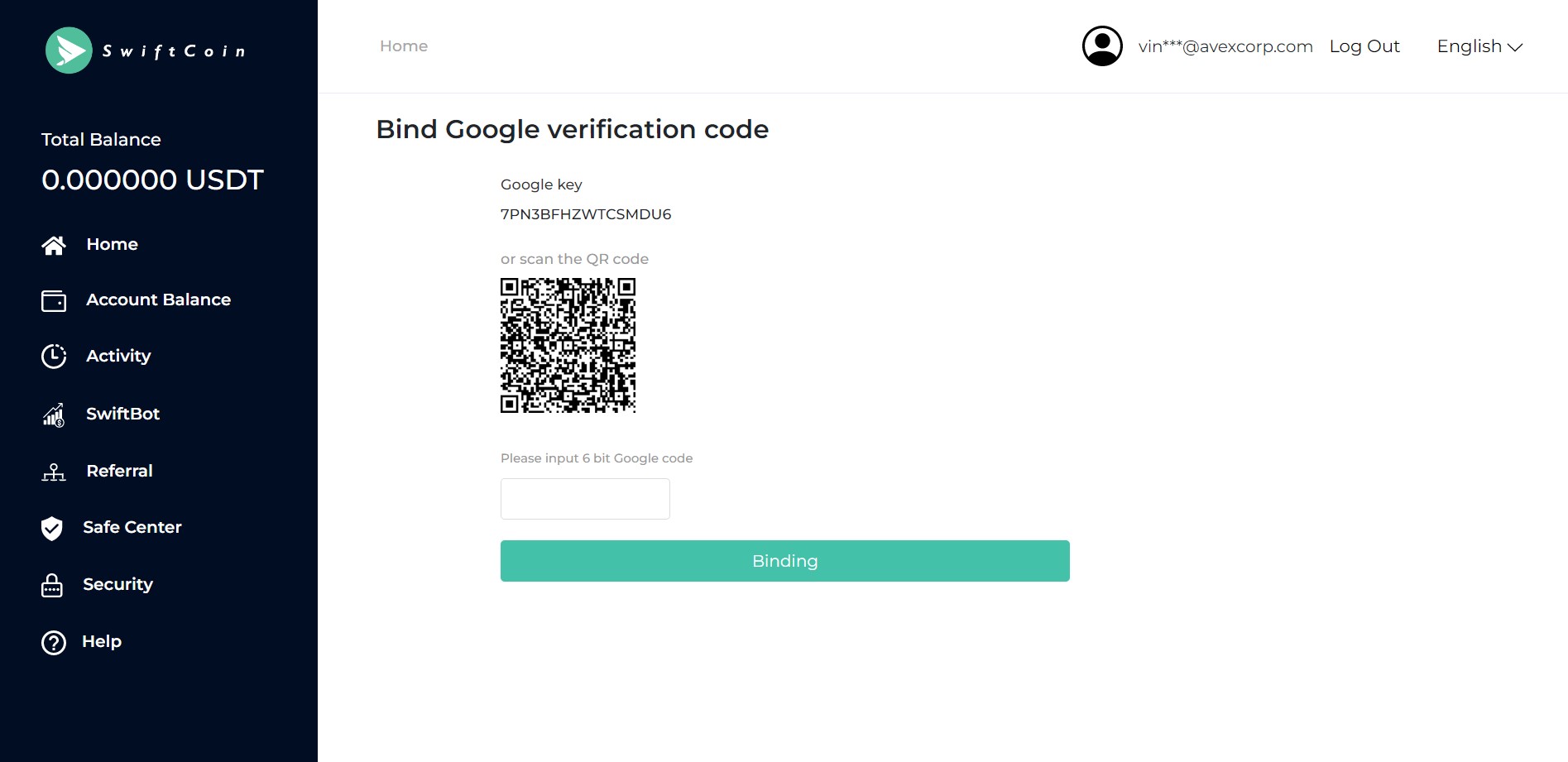
2. Download and install Google Authenticator (identity validator) application on mobile phone.
iOS users search AppStore in search of “Authenticator” to download
Android users in the app store or use mobile browser to search “Google dynamic password” download.
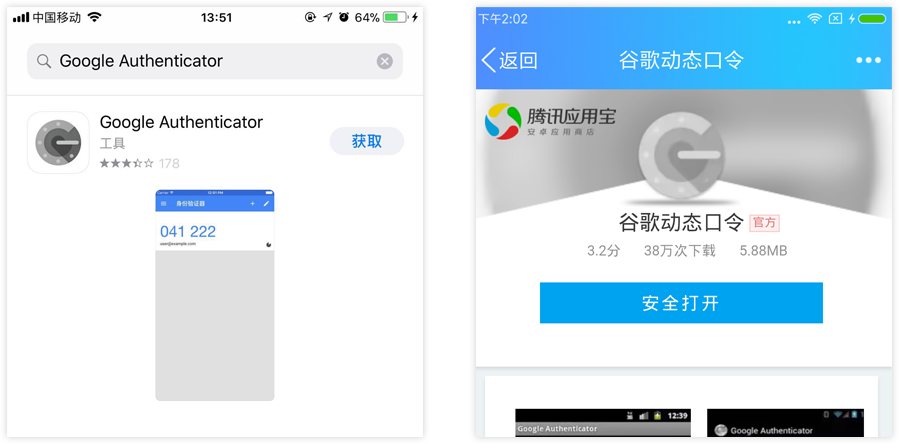
3. Select add account, scan the bar code or manually input the verification code (IOS user recommended scanning bar code, Android user recommends manual input verification code)
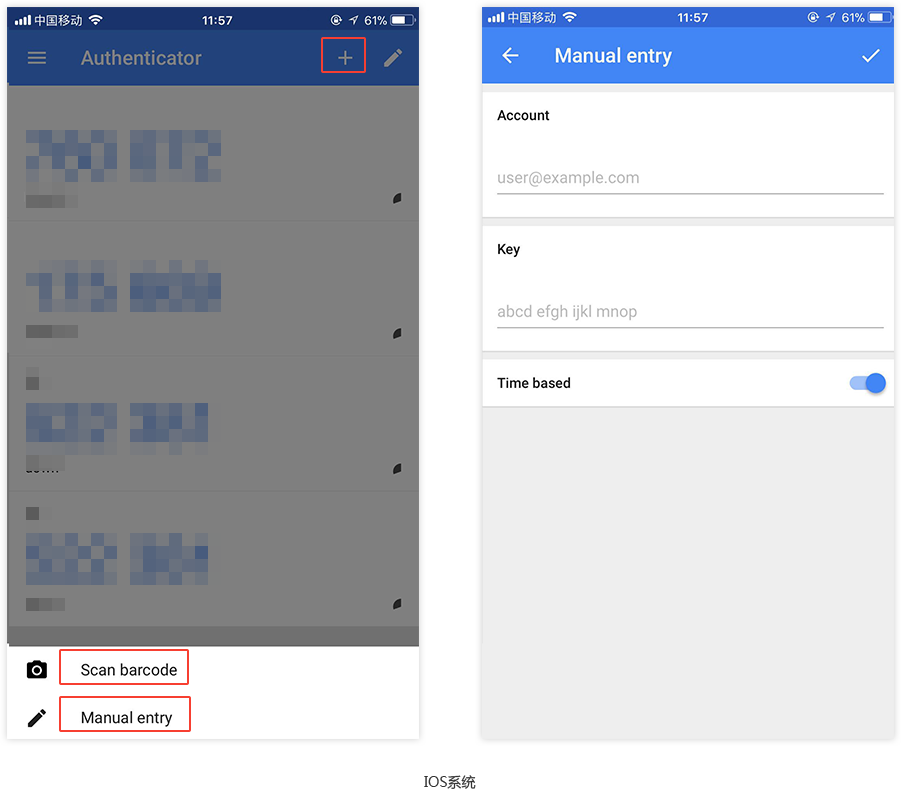
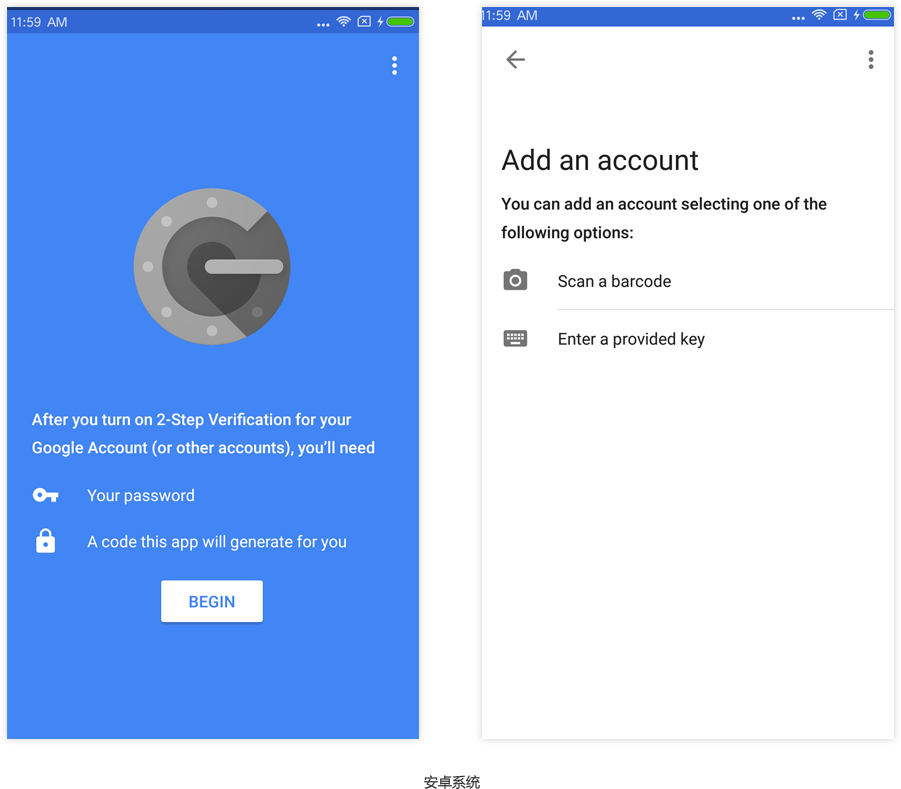
4. After the successful setting, the six digit number on the mobile phone is inputed into the platform page, clicking the “binding”, obtaining the Email verification code, and input the verification code,so that can be bound successful.
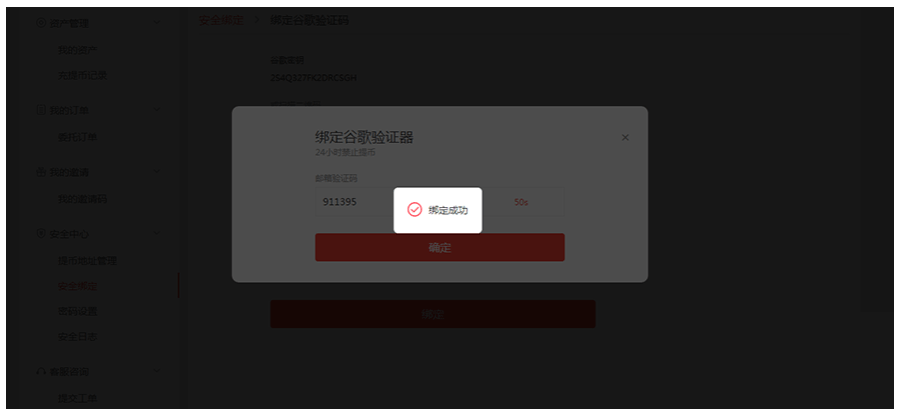
Change Login Password
1. Open the home page, login the existing account, enter the Personal Center – password settings – login modification.
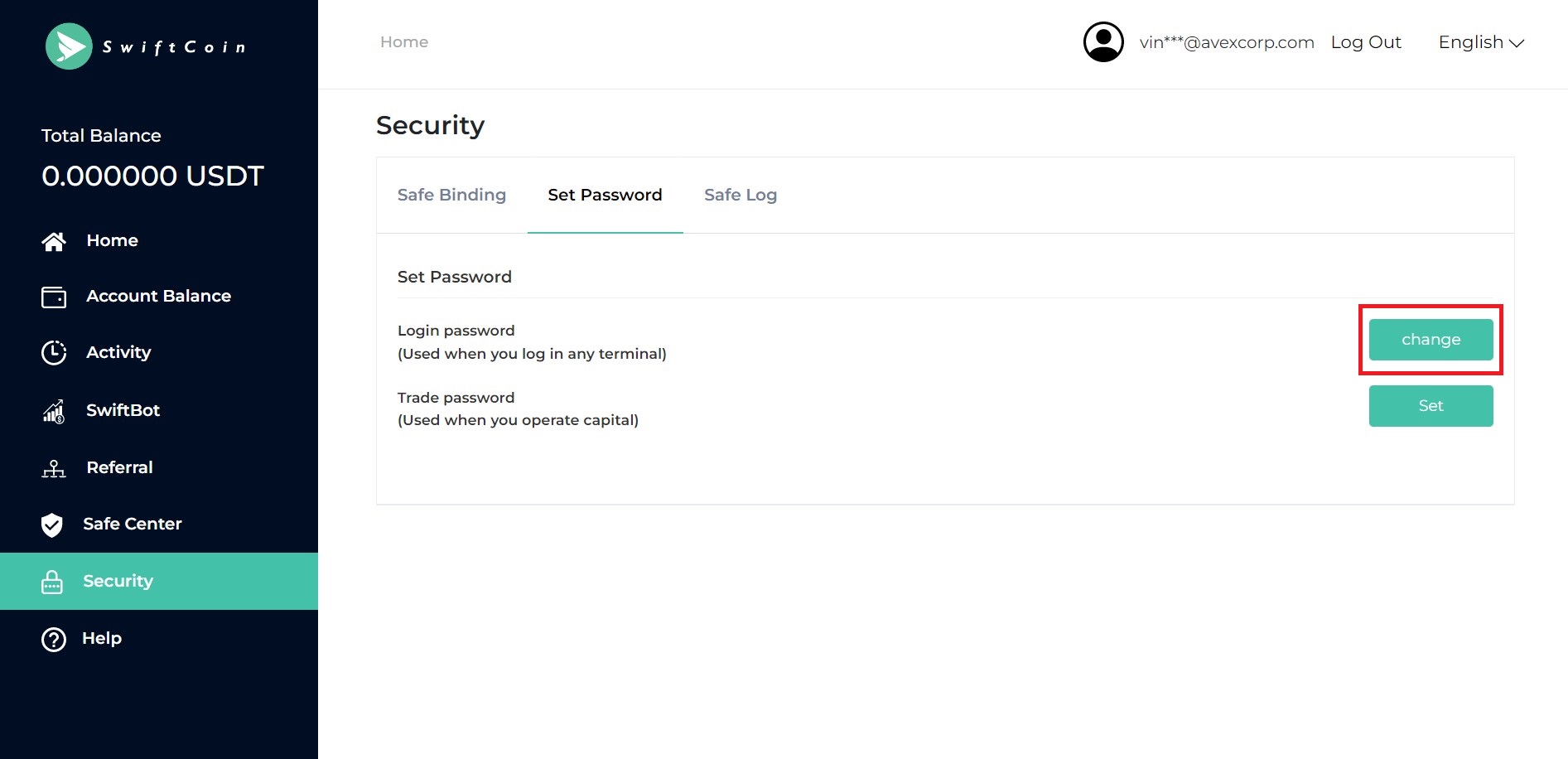 2. Input the original password – new password – re-input the new password, click confirm.
2. Input the original password – new password – re-input the new password, click confirm.
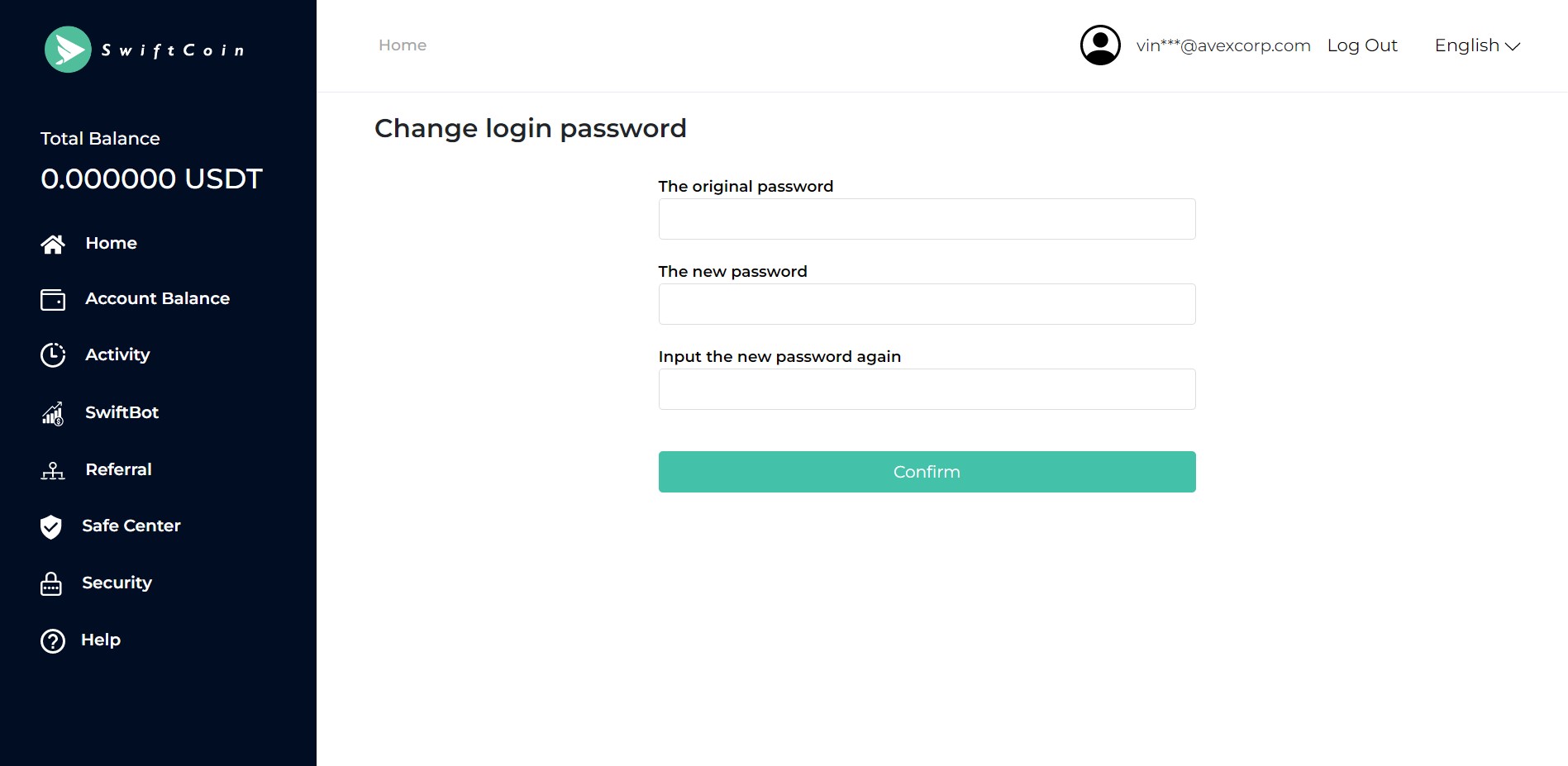
3. Input the Google verification code. If you have not bind the Google verifier, you can skip this step and complete the password modification
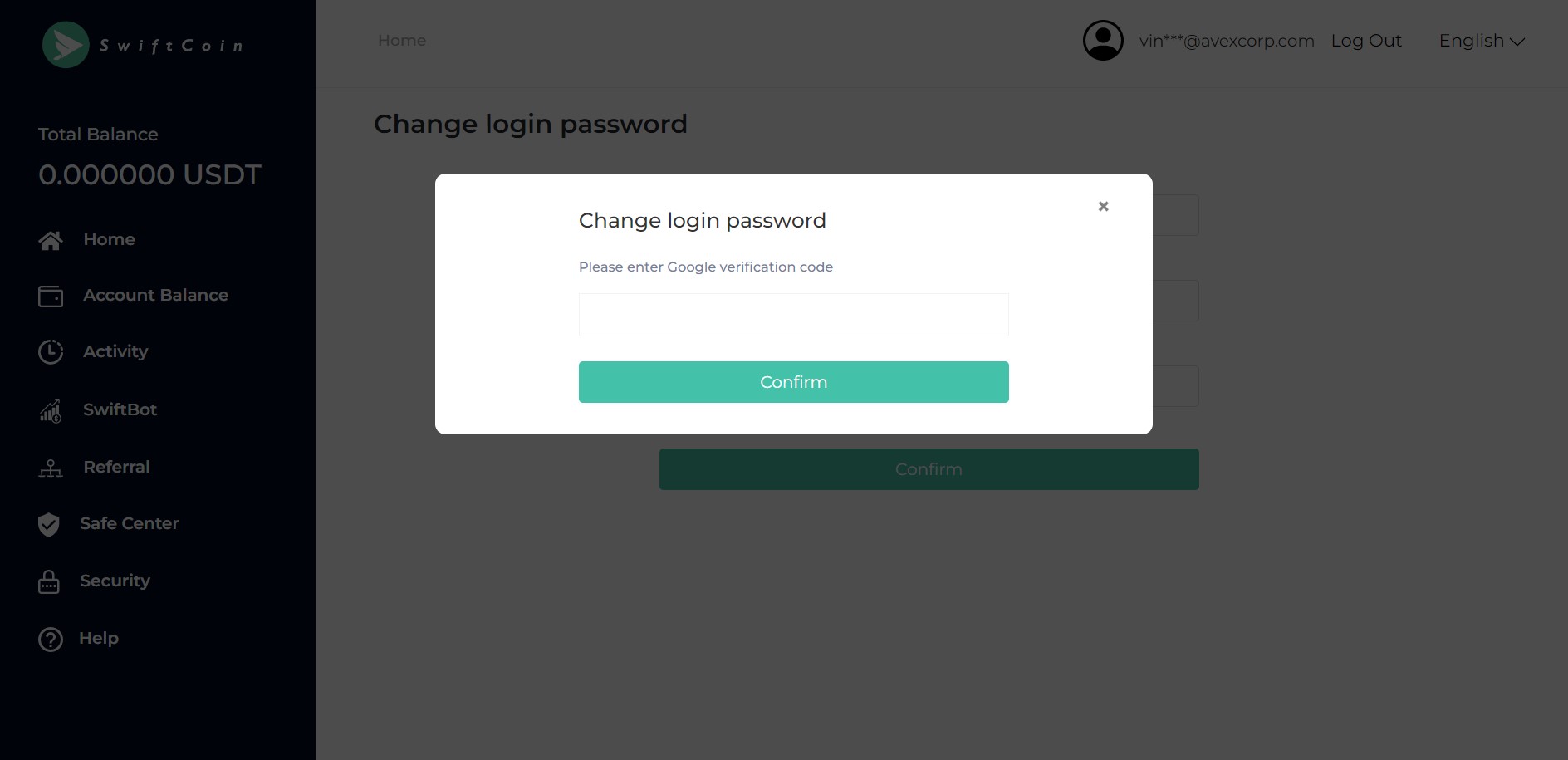
Change Trade Password
1. Open the home page, login the existing account, enter the Personal Center – password settings – login modification.
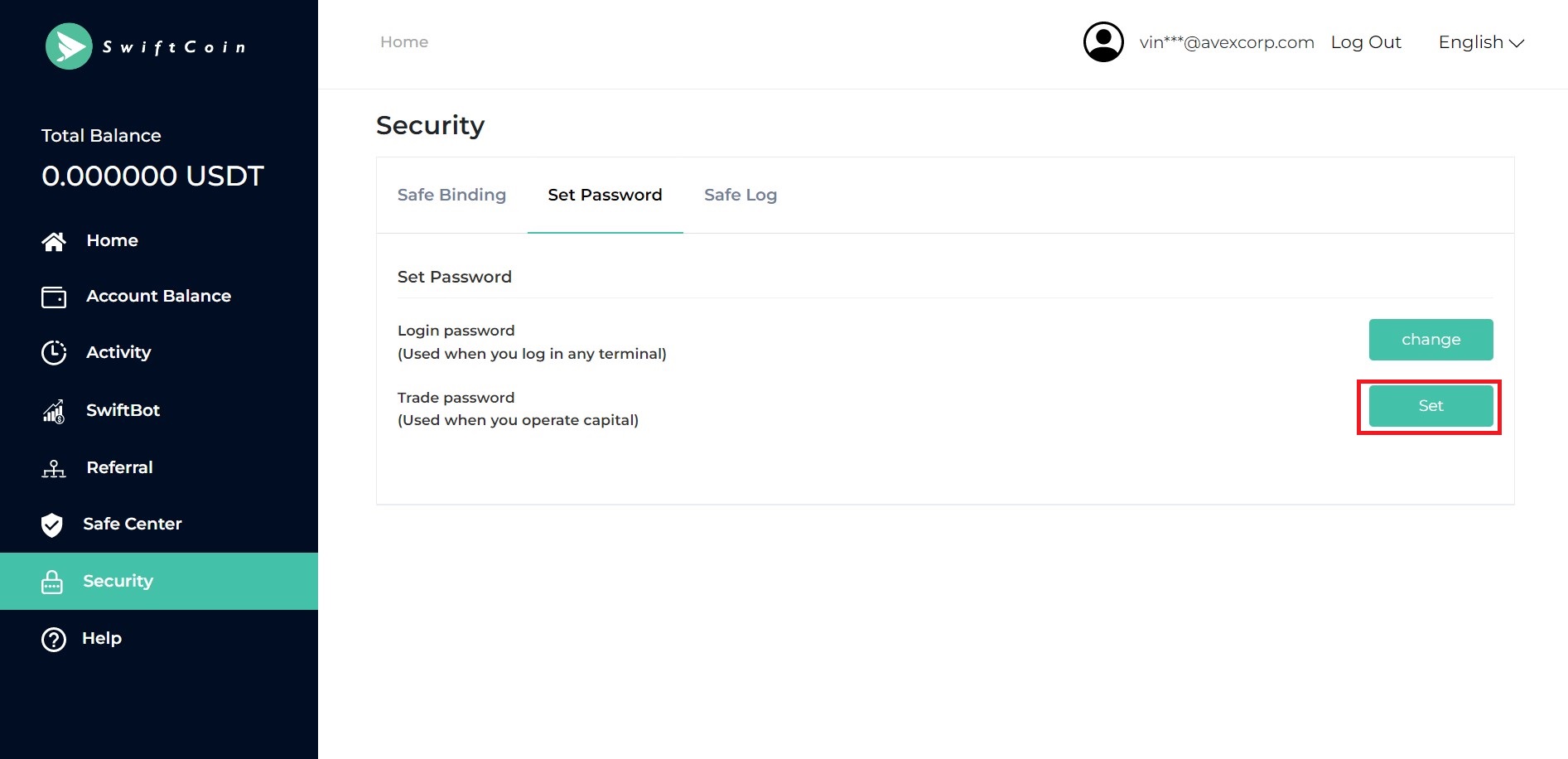 2. Input the original password – new password – re-input the new password, click confirm.
2. Input the original password – new password – re-input the new password, click confirm.
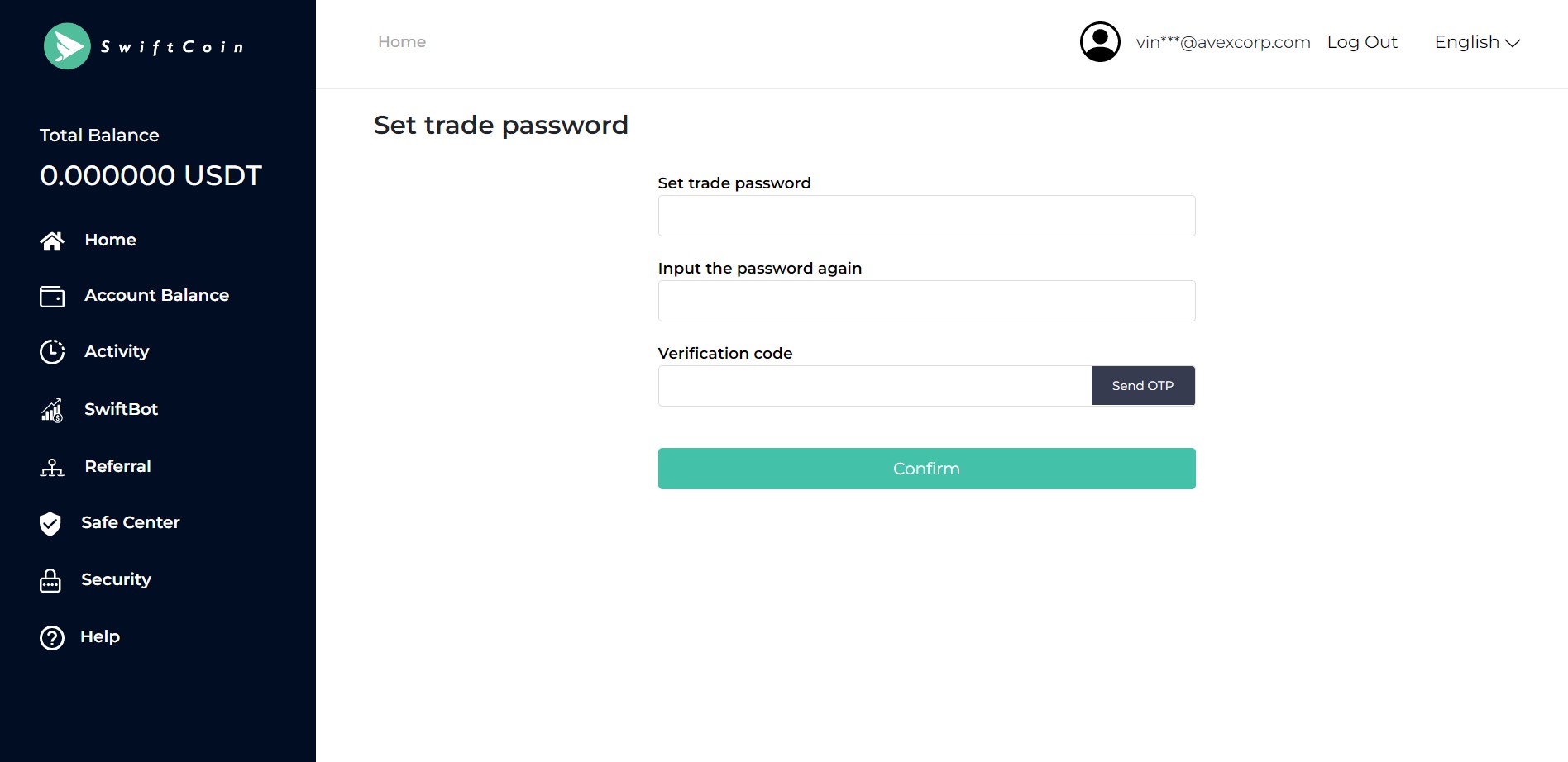 3. Input the Google verification code. If you have not bind the Google verifier, you can skip this step and complete the password modification
3. Input the Google verification code. If you have not bind the Google verifier, you can skip this step and complete the password modification
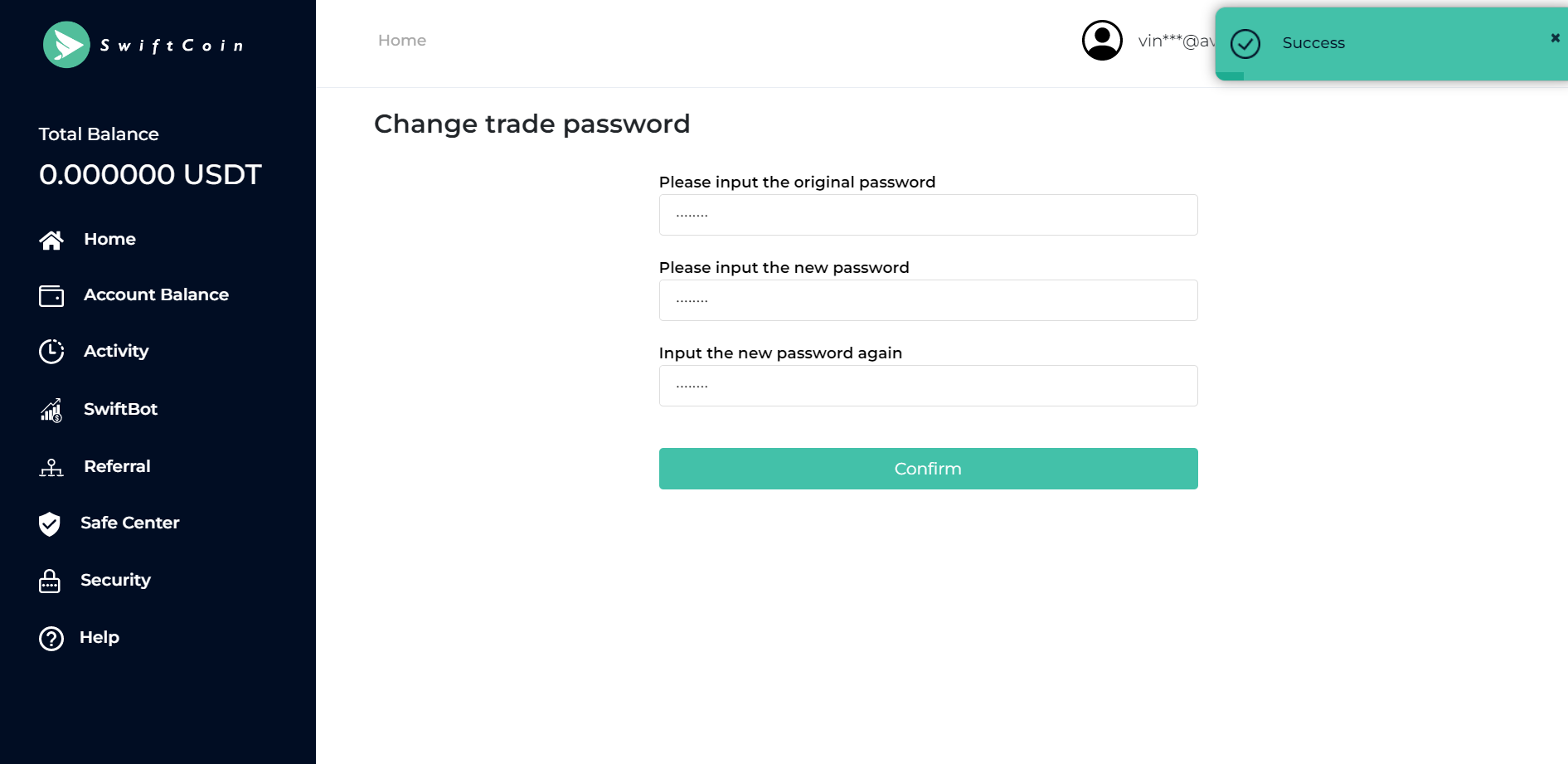
Deposit
1. Enter the Personal Center – my account, choose the coin which you want to deposit,an then click the “Deposit”.
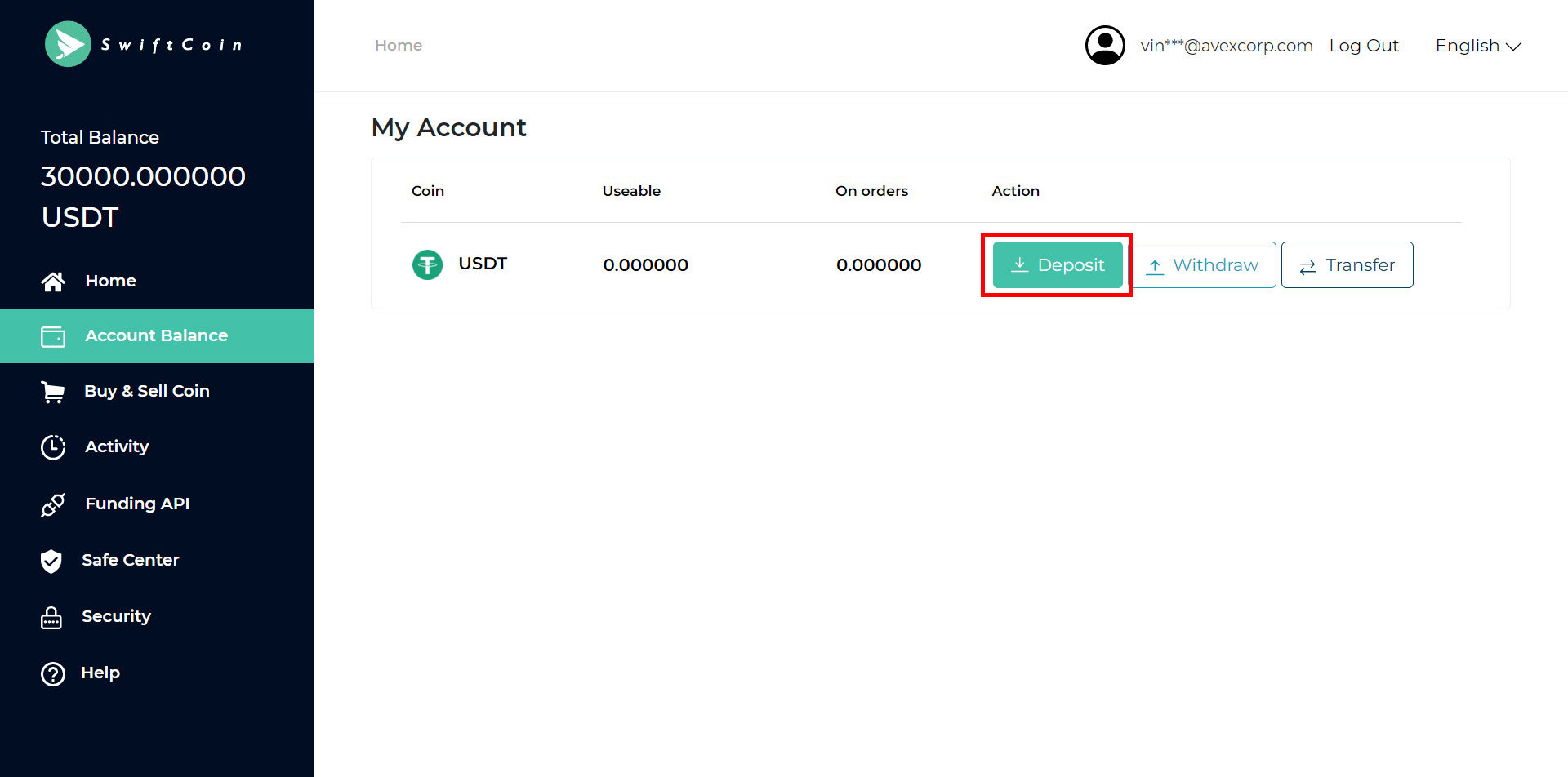
2. Copy the wallet address or scan the QR code, send your USDT to the USDT address.
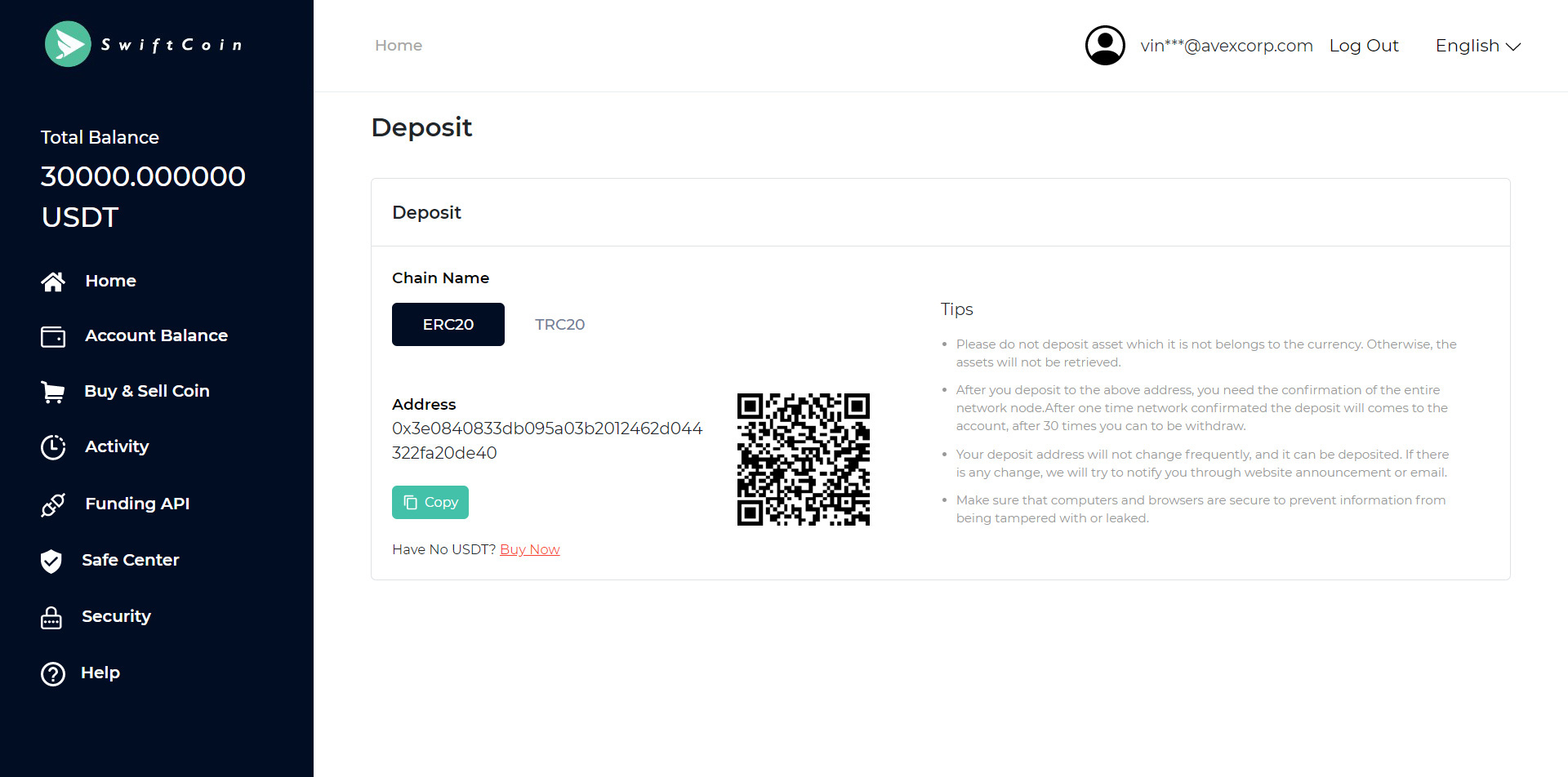
Withdrawal
1. Enter the Personal Center – my account, choose the coin which you want to withdraw,an then click the “Withdraw”.
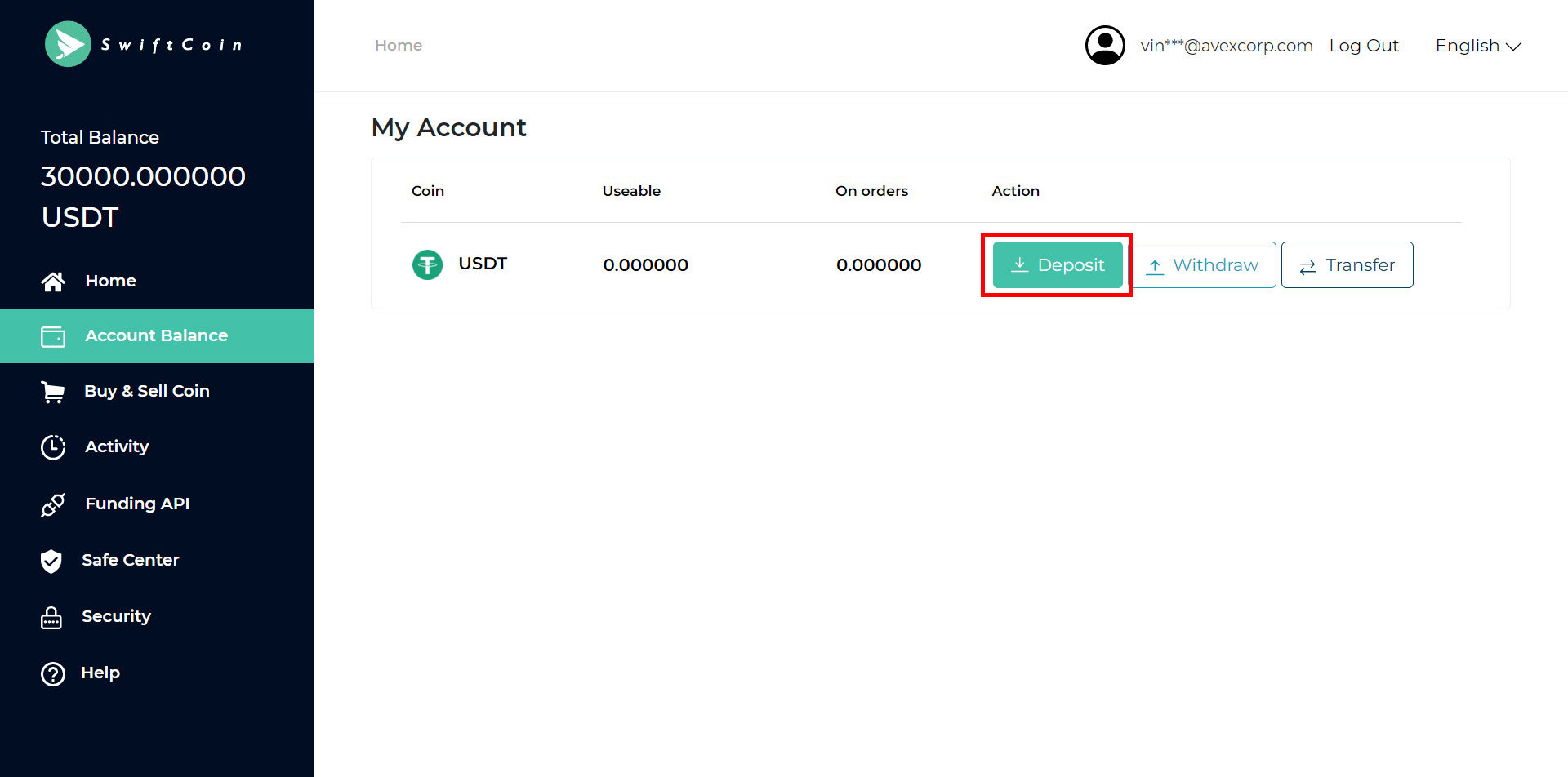
2. Input the address and quantity of the coin in the corresponding text box – fill in the trade password – click to get and input the verification code and Google verification code – click “Submit” and wait for the staff to handle it for you.